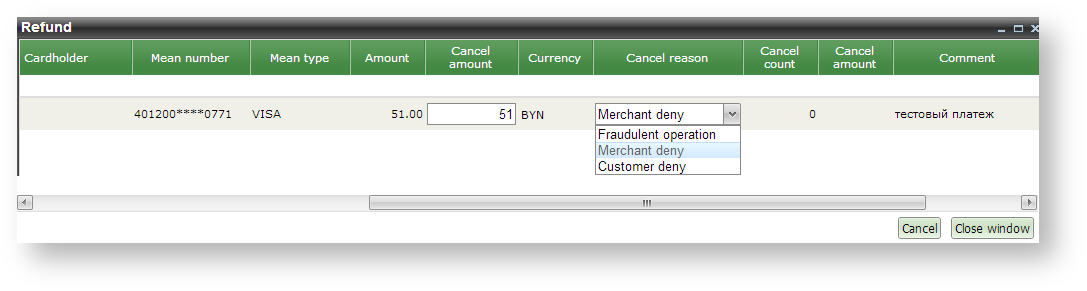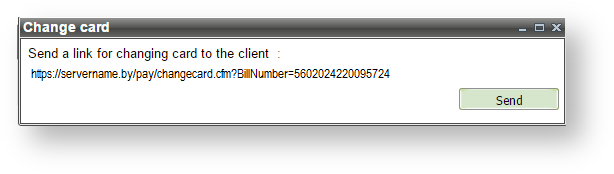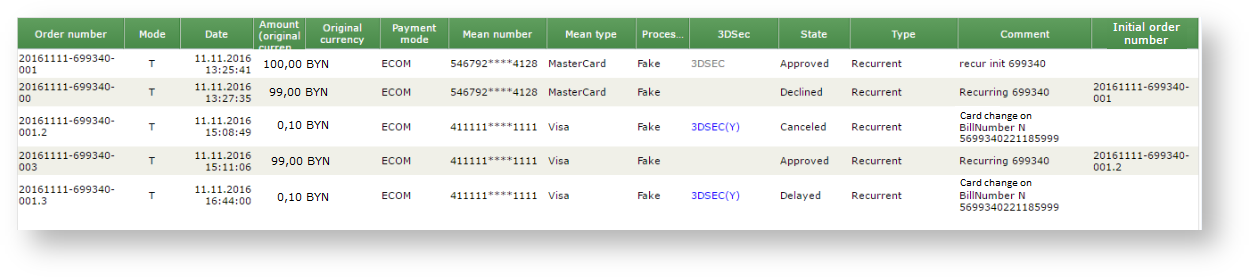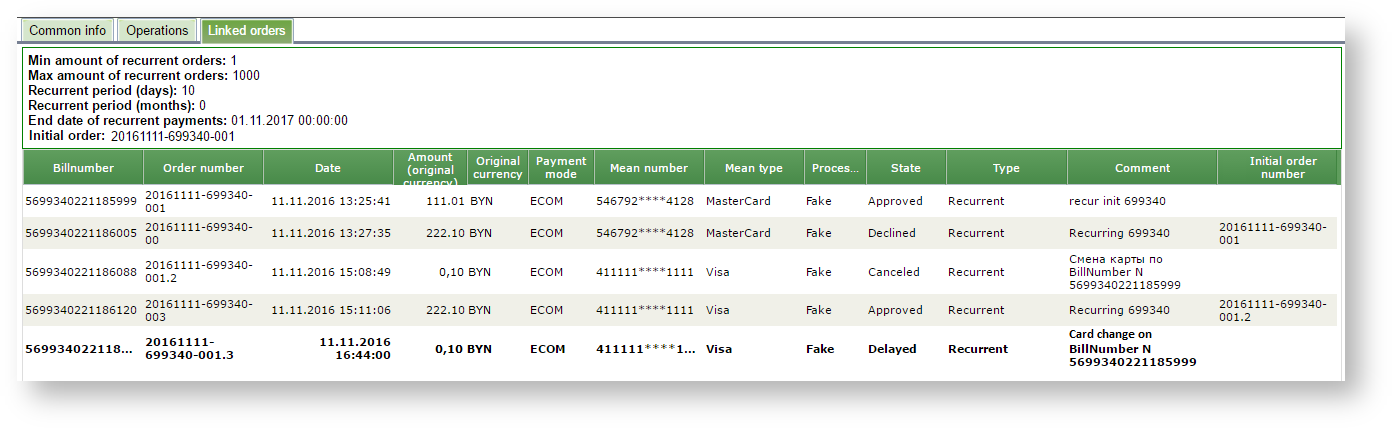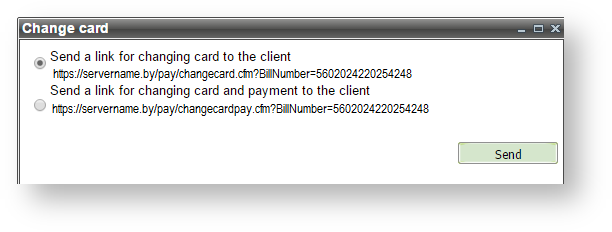Page History
...
Personal account allows to perform following types of refunds and cancellations: authorization return, partial cancellation, cash refund and financial transaction cancellation.
Authorization return (on-line cancellation) is a procedure for the cancellation of authorization by credit card payment before financial transaction* is created.
* Financial transaction – is process of providing to the processing center of payment information to clear the payment transaction (to confirm the customer account withdrawal)
Normally the authorization can be canceled within the same day when this authorization is made.
Authorization return can be performed only on the full authorization amount.
Partial cancellation is admissible for processings that allows this, before the financial transaction is effected. When a partial cancellation is performed after the successful authorization the financial transaction will be performed for the remaining amount of the payment.
Partial cancellation for enterprise which operating based on the double-stage payment mode is possible only after payment confirmation (before the financial transaction is performed).
Financial transaction cancellation is the cancellation of the credit card payment operation. It is performed after the financial transaction had been performed.
The financial transaction cancellation operation implies a full refund, taking into account the possible performs of the currency differences on the date of payment and on the date of financial transaction cancellation.
A financial transaction can be canceled only for processings that have ability to perform this operation.
Cash refund is a procedure of full or partial funds return to customer over payment that was performed in the enterprise's Internet-shop using credit card. Refund operation can be performed after the financial transaction has been performed.
When you select ' Refund ' option from the order's context menu the window with the orders' parameters will be opened.
Payment cancellation window
List of the displayed parameters is presented in the table below.
List of order parameters in payment cancellation window
Name | Description |
Merchant | Merchant name |
Billnumber | Internal order number |
Order number | Order number |
Data | Order creation date/time |
Card holder | Card holder |
Means number | Payment means number |
Amount | Successfully authorized amount (It is maximum amount that can be canceled) |
Cancel amount | Cancellation amount (by default it is full order amount) |
Currency | Currency of authorized amount |
Cancel reason | Drop-down list with possible cancellation reasons:
|
Cancel count | The number of cancellations which already performed on this order |
Cancel amount | Total amount of already returned funds |
Comment | Order comment |
Result | Operation result. When cancellation on this order is not possible this field shows the corresponding message. |
When cancellation can't be performed, the order is not selected and the ' Result ' field shows the corresponding message.
Column 'Cancel amount' contains (by default) the full authorization amount. It can be changed (decreased) in case when a partial cancellation is required (for example the customer decided to return a part of the ordered items). The ' Reason ' field should be set according to reason of cancellation. By default it is set to 'Customer deny' value.
| Note |
|---|
During the payment cancellation there is no need to specify exact type of cancellation – system will choose the appropriate type automatically. |
After pressing ' Cancel ' results of cancellations are displayed in the 'Result' column while fields 'Cancel count' and 'Cancel amount ' are updated according to results of operations. In case of cancellation's failure the corresponding error message is displayed. Usually in this case you can try to effect cancellation again.
Printing of receipt
If you select the 'Print receipt ' option in the order's context menu then the window appears with selected orders. Order parameters that are displayed in this window are described in the table below.
List of order parameters in the 'Print receipt' window
Name | Description |
Merchant | Merchant name |
Billnumber | Internal order number |
Order number | Order number |
Data | Order creation date/time |
Card holder | Card holder |
Mean number | Payment mean number |
Amount | Successfully authorized amount |
Currency | Currency of authorized amount |
Comment | Order comment |
Printing can be performed to a PDF file or on a printer. To print receipt on printer – select the desired order(-s) and click 'Print receipt' button. To export receipt to PDF file use 'Export to PDF' button.
Default printed receipt looks as follows:
Window for receipt preview
It is possible to change the view of the printed receipt on request by the enterprise. Please, contact support team (support@belassist.by) in such case.
| Warning |
|---|
The receipt language is independent of the selected interface language by user and is determined by specifying the language of the order. You can set the receipt's language as the interface language or add a language selection before the receipt printing. Please, contact support team (support@belassist.by) in such case. |
Change card
The card replacement for subsequent payments by subscription (recurrent payments) can be initiated from the personal account in case when the card that was used in that subscription is expiring or has already expired. When you select "Change card" option from the context menu then new window is opened with a proposal to send the reference for card replacement to the payer.
Window for card change 1
Clicking the "Send" is sending the message containing the selected link, on to the E-mail address of the payer. Following this link the payer can add a new card for subsequent payments. The amount of 0,1 BYN will be blocked on the payer's card. It will be unlocked in the month depending on the bank's conditions.
The blocked amount will be displayed in the orders monitor as the payment awaiting confirmation (delayed), and after unlocking - as the canceled payment.
The blocked amount in the orders monitor
The information about blocked amount is displayed also in the tab ’Related orders’ of order details dialog for any payment of this subscribe. The "Comment" field shows the cause of the blocking payment.
The blocked payment in the tab ’Related orders’
If the last subsequent payment is unsuccessful at the moment of selecting the context menu item "Change card" (the card is already expired, insufficient cash and so on), then You can select one of two links to send to customer: link to replace the card or link to replace card and pay the unsuccessful payment.
Window for card change 2
If the duration of recurrent payment is expired at the moment of selecting the context menu item "Change card", i.e. card change for this payment has no meaning, then the following message appears:
Error message when you try to change the card for ended payment
If the enterprise is not allowed to replace cards of payers from the personal account or the context menu was called on the regular order then the «Change card» option in the context menu is inactive:
View of context menu when the card change is not allowed
| Note |
|---|
You can setup automatic sending the messages for card replacement to customers. You should contact technical support to setup the mode of notifications, as well as to allow the replacement of card from your personal account. |