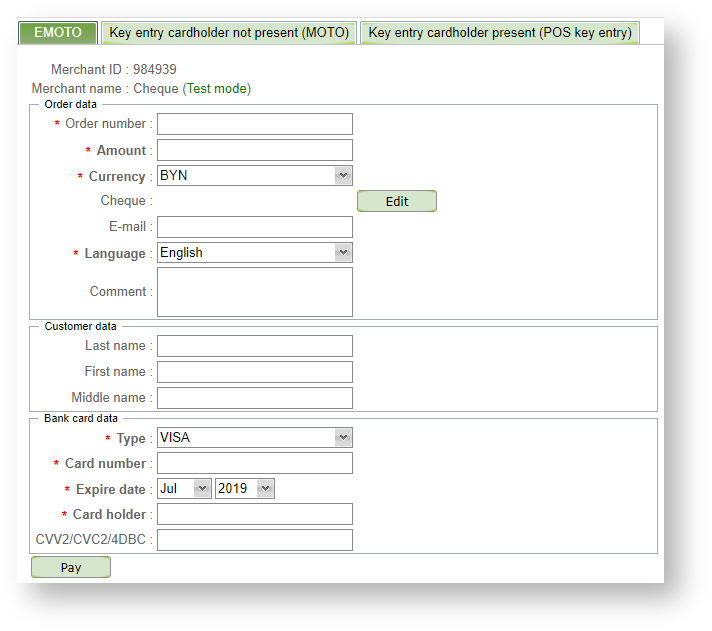Page History
...
- the unique identifier of the merchant;
- the name of the company (if the merchant is running in test mode, his name contains the word "test", in parentheses and without the quotes);
- input fields of the order data;
- "Pay" button.
Order creation
...
- fields «Authorization amount» and «Authorization currency» with the appropriate values will appear near the fields "Amount" and "Currency";
- all fields of screen form will become read-only;
- the "Confirm" button will appear (press it to confirm the payment).
...
- .
Amount and currency confirmation window
When the currency of the payment authorization the same as the original currency the authorization result can be seen immediately.
5.The result of the authorization is shown on bottom of screen. The following information is displayed:
- confirmation code;
- message to the customer;
- message;
- recommendation;
- response code;
- date;
- order number;
- payment number.
Window with result of the authorization
6.To perform the next payment do the following steps:
- if you want to perform a payment for the same merchant and in the same mode of payment, you should click on the "New Payment", then all fields will be cleared and you can input the new payment data;
- if you want to perform a payment in other payment mode, you have to go to the appropriate tab;
- if you want to perform a payment to another merchant, then you have to click the "Back" and re-select the merchant.