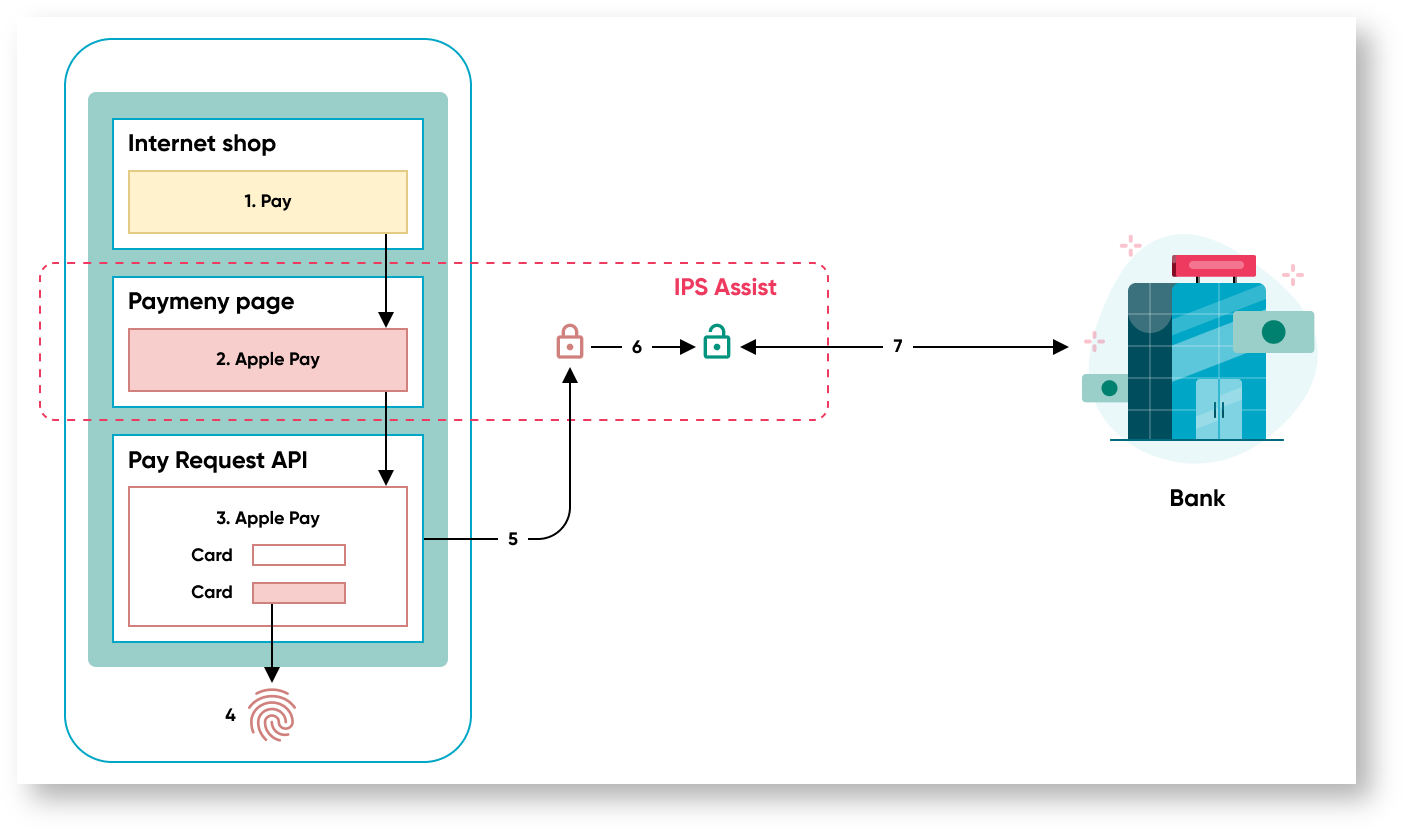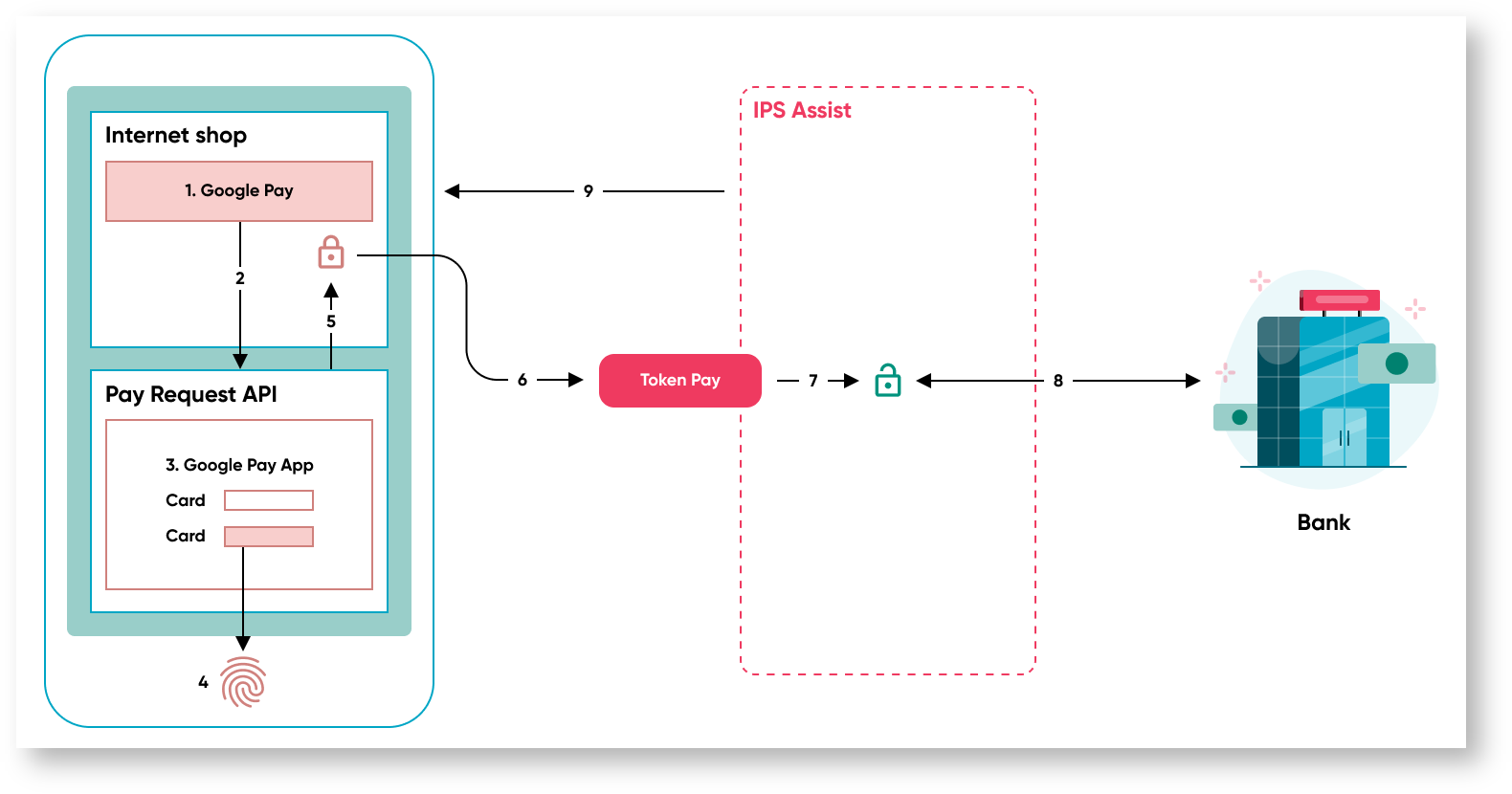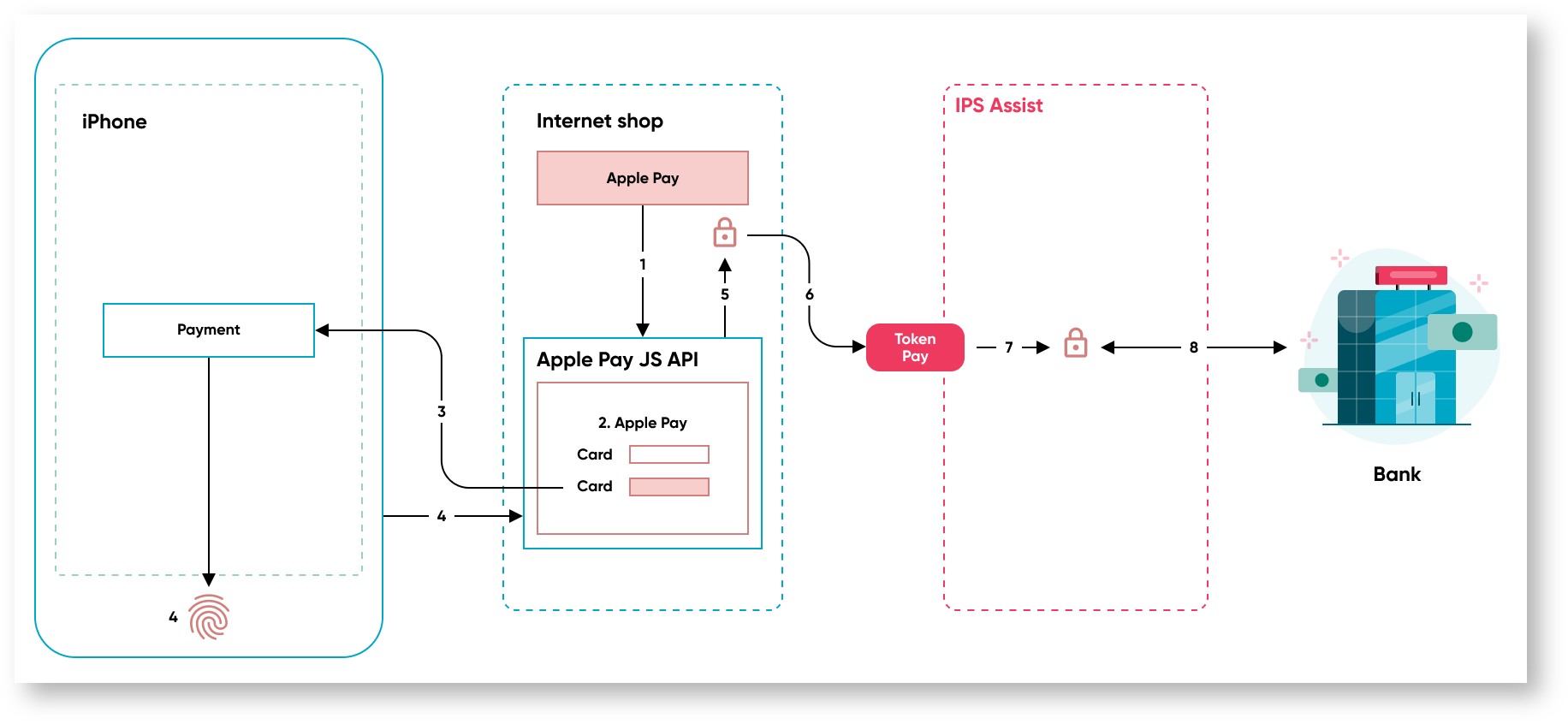Page History
The following options for token payments as ECOM transactions are possible:
- Payment by the button built into the online -store mobile app (InApp scheme).
- Payment in the browser (Web scheme), while receiving of encrypted package with payment data and a token is performed on the side of the Assist payment pages.
- Payment in the browser (Web scheme), while receiving of encrypted package with payment data and token is performed on the page of the online store.
- Using the widgets for the IPS Assist payments.
| Note |
|---|
If the customer chooses to pay using Apple Pay or Google Pay in a browser on a device that does not support such payment type, then IPS Assist (if configured appropriately) can display a special QR code on the payment page. The customer will be asked to use another suitable device to read this QR code and successfully complete the payment. |
Payment by a
...
token (Apple Pay, Samsung Pay or Google Payтм) on the IPS Assist payment page
Anchor samsung1 samsung1
When you pay by the Samsung Pay token on the IPS Assist payment page, the following actions are performed:
...
- The buyer selects the product or service on the online store site and presses the pay button, after which the store redirects the buyer to the IPS Assist payment page.
- The buyer can press the button of token payment on the IPS Assist payment page.
- Special plug-in Samsung Pay requests SamsungID of the user.
- The plug-in sends a payment request to the Samsung Pay server.
- Samsung Pay server sends a PUSH notification to the mobile device of the buyer.
- The buyer selects one of the attached cards.
- The buyer confirms the payment (PIN or fingerprint).
- The mobile device transmits data to the Samsung Pay server.
- The IPS Assist receives an encrypted packet with a token and payment data from the Samsung Pay server.
- The IPS Assist decrypts the packet with the token and payment data.
- The IPS Assist performs payment by a token through the processing of a settlement bank.
- The IPS Assist returns the results of payment to the online store site.
Anchor google1 google1
When you pay by the Google Pay token on the IPS Assist payment page, the following actions are performed:
...
| Warning |
|---|
*Attention! When using an iframe to display the payment page of the IPS Assist and the payment via Google Pay, you have to add the allowpaymentrequest permission. Example: <iframe allowpaymentrequest src="...">. |
Anchor apple1 apple1
When you pay by the Apple Pay token on the IPS Assist payment page, the following actions are performed:
- The buyer selects the product or service on the online store site and presses the pay button, after which the store redirects the buyer to the IPS Assist payment page.*
- If the user opened the IPS Assist payment page on a mobile device in a browser with Apple Pay SDK support, and the Apple Pay application is installed on this mobile device, he will see and be able to click the Apple Pay button.
- After pressing the Apple Pay button a special dialog opens, where the buyer can select one of the cards added to the Apple Pay mobile app.
- After selecting the card the buyer is asked to apply a finger to the reader to confirm the payment.
- Apple Pay app creates an encrypted package with a token and payment data and returns it to the IPS Assist.
- The IPS Assist decrypts the packet with the token and payment data.
- The IPS Assist makes payment through the processing of the settlement bank.
- The IPS Assist returns the results of payment to the online store site.
| Warning |
|---|
*Attention! Payments via Apple Pay are not supported when using an iframe to display the IPS Assist payment page. |
To organize the receipt of payments by the button on the IPS Assist payment page, you need to do the following preparatory steps:
- make a request to connect payment means for payments by token(Google Pay, Samsung Pay) to the IPS Assist technical support service support@belassist.by;
- obtain confirmation from the IPS Assist technical support service that all the necessary technical settings for the functioning of the TokenPay payment processing service when paying for goods and services to your merchant have been fulfilled.
You can learn more about the possible options of payments processing by tokens using different providers.
Anchor 3 3
Payment by token in the browser on the page of the online store
When you pay by the Google Pay token in the browser on the online store side, the following actions are performed:
- The buyer selects the product or service on the online store site and presses the Google Pay button (it is available in browsers on mobile devices).
- After pressing the Google Pay button the Google Pay API is called and the certificate is transmitted with the Assist public key.
- Then a special browser dialog opens, where the buyer can select one of the cards added to the Google Pay mobile app.
- After selecting the card, the buyer has to pass verification to confirm the payment.
- Google Pay app creates an encrypted package with a token and payment data and returns it to online store page script.
- The encrypted packet with the token and payment data is sent to the IPS Assist TokenPay service.
- The IPS Assist decrypts the packet with the token and payment data.
- The IPS Assist performs payment by a token through the processing of a settlement bank in one of the following ways:
-by token if the customer used a tokenized card;
-as COF-payment by non-tokenized card, if it is allowed for the merchant and there is a corresponding processing;
-as ECOM-payment by non-tokenized card with customer redirection to the CVC2 entry page and, if necessary, additional 3DSecure authentication. - The IPS Assist returns the results of payment to the online store.
When you pay by the Apple Pay token in the browser on the online store side, the following actions are performed:
- The buyer selects the product or service on the online store site and presses the Apple Pay button (it is available only in Safari browser on the MacOS platform).
- After pressing the Apple Pay button the Apple Pay API is called through the Apple Pay and the certificate with the merchant public key is transmitted. At the same time, a special dialog opens, where the buyer can select one of the cards added to the Apple Pay mobile app.
- After selecting the card, a PUSH notification is sent to the iPhone of the buyer and the buyer is asked to apply a finger to the reader to confirm the payment.
- Apple Pay app creates an encrypted package with a token and payment data and returns it to online store page script.
- The encrypted packet with the token and payment data is sent to the IPS Assist TokenPay service.
- The IPS Assist decrypts the packet with the token and payment data.
- The IPS Assist performs payment by a token through the processing of a settlement bank.
- The IPS Assist returns the results of payment to the online store.
To organize the receipt of payments by token in the browser on the online store side, you need to do the following preparatory steps:
- make a request to connect payment means for payments by token(Apple Pay, Google Pay) to the IPS Assist technical support service support@belassist.by;
- embed into the code of your page;
- to receive an encrypted packet with a token and payment data;
- Google Pay API for Google Pay;
- ApplePay JS API for Apple Pay;
- for payment - access to TokenPay service;
- to receive an encrypted packet with a token and payment data;
- obtain confirmation from the IPS Assist technical support service that all the necessary technical settings for the functioning of the TokenPay payment processing service when paying for goods and services to your merchant have been fulfilled;
- prepare for payments receiving;
- when using Apple Pay, create and sign an Apple Pay certificate to make payments using the corresponding section in the IPS Assist Personal Account;
- when using Google Pay, you should register with Google Pay API to get a MerchantID for use it as MerchantID parameter, set gateway=”assist” and specify allowedCardAuthMethods = ["CRYPTOGRAM_3DS"] to organize the scheme for encrypting a data packet with a token or allowedCardAuthMethods = ["PAN_ONLY", "CRYPTOGRAM_3DS"], if you also need to accept payments with non tokenized cards that saved in Google account.
You can learn more about the possible options of payments processing by tokens using different providers.