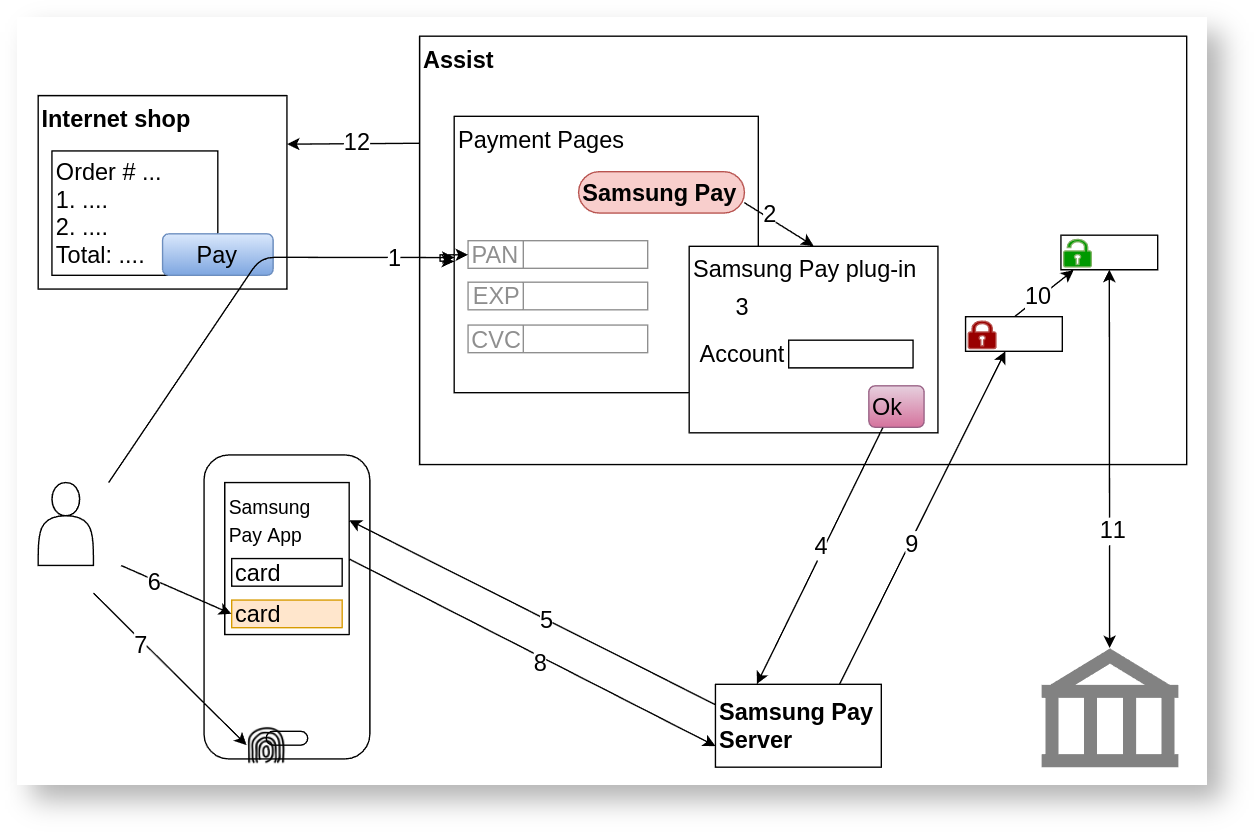
The following options for token payments as ECOM transactions are possible:
If the customer chooses to pay using Apple Pay or Google Pay in a browser on a device that does not support such payment type, then IPS Assist (if configured appropriately) can display a special QR code on the payment page. The customer will be asked to use another suitable device to read this QR code and successfully complete the payment. |
When you pay by the Samsung Pay token on the IPS Assist payment page, the following actions are performed:
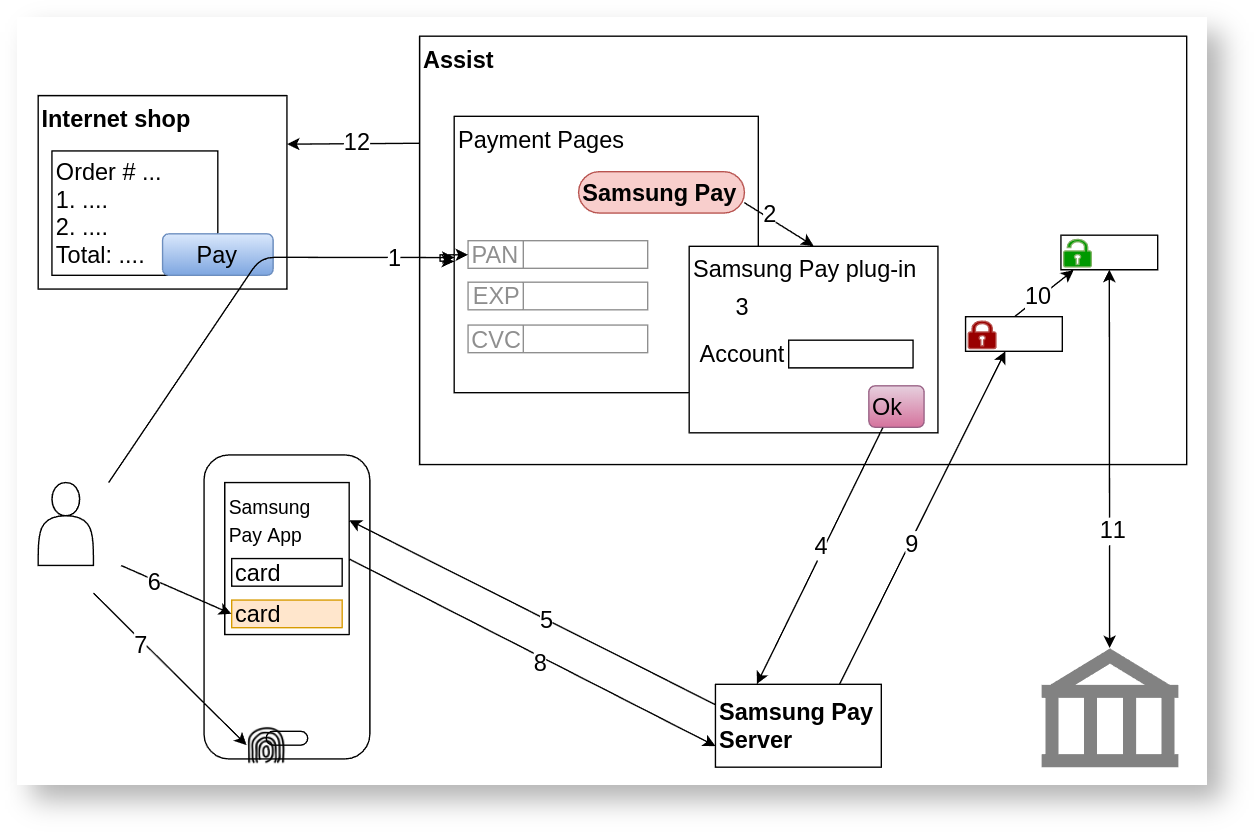
When you pay by the Google Pay token on the IPS Assist payment page, the following actions are performed:
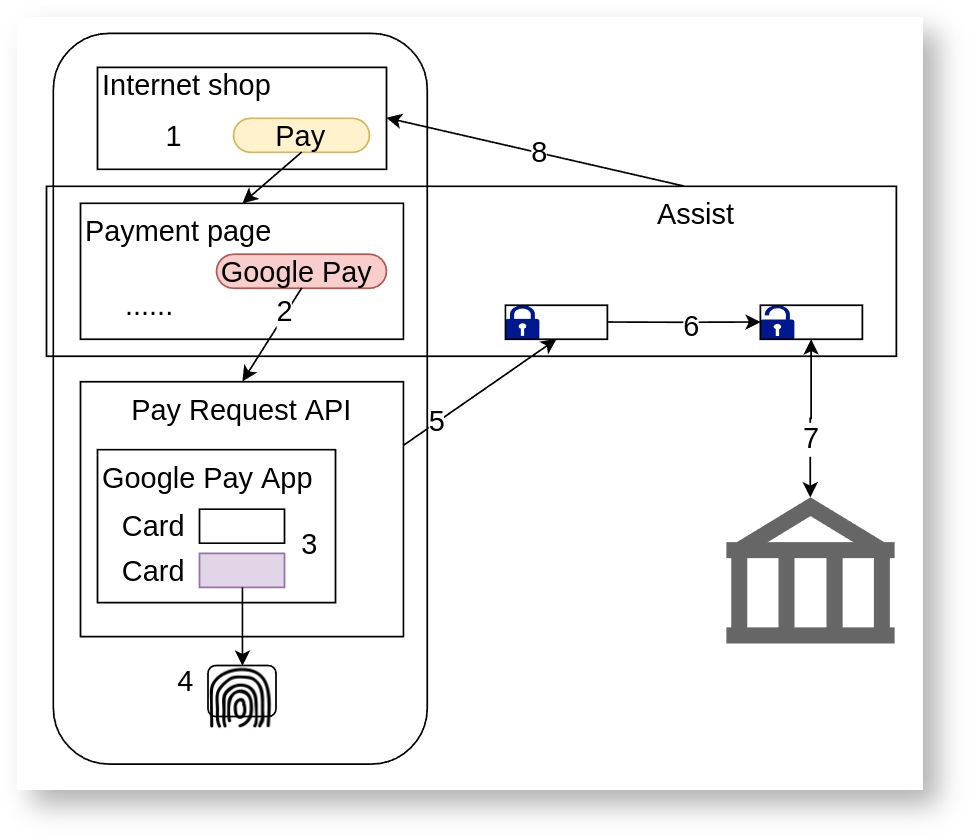
1.The buyer selects the product or service on the online store site and presses the pay button, after which the store redirects the buyer to the IPS Assist payment page.*
2.If the user opens the IPS Assist payment page on a mobile device in a browser and the Google Pay application is installed on this mobile device, he will see and can to click the Google Pay payment button.
3.After clicking the Google Pay payment button, a special dialog opens, where the buyer can select one of the cards added to the Google Pay mobile app.
4,After selecting the card, the buyer has to pass verification to confirm the payment.
5.Google Pay app creates an encrypted package with a token and payment data and returns it to the IPS Assist.
6.The IPS Assist decrypts the packet with the token and payment data.
7.The IPS Assist makes payment through the processing of the settlement bank in one of the following ways:
8.The IPS Assist returns the results of payment to the online store site.
*Attention! When using an iframe to display the payment page of the IPS Assist and the payment via Google Pay, you have to add the allowpaymentrequest permission. Example: <iframe allowpaymentrequest src="...">. |
When you pay by the Apple Pay token on the IPS Assist payment page, the following actions are performed:

*Attention! Payments via Apple Pay are not supported when using an iframe to display the IPS Assist payment page. |
To organize the receipt of payments by the button on the IPS Assist payment page, you need to do the following preparatory steps:
You can learn more about the possible options of payments processing by tokens using different providers.
When you pay by the Google Pay token in the browser on the online store side, the following actions are performed:
The buyer selects the product or service on the online store site and presses the Google Pay button (it is available in browsers on mobile devices).
After pressing the Google Pay button the Google Pay API is called and the certificate is transmitted with the Assist public key.
Then a special browser dialog opens, where the buyer can select one of the cards added to the Google Pay mobile app.
After selecting the card, the buyer has to pass verification to confirm the payment
Google Pay app creates an encrypted package with a token and payment data and returns it to online store page script.
The encrypted packet with the token and payment data is sent to the IPS Assist TokenPay service.