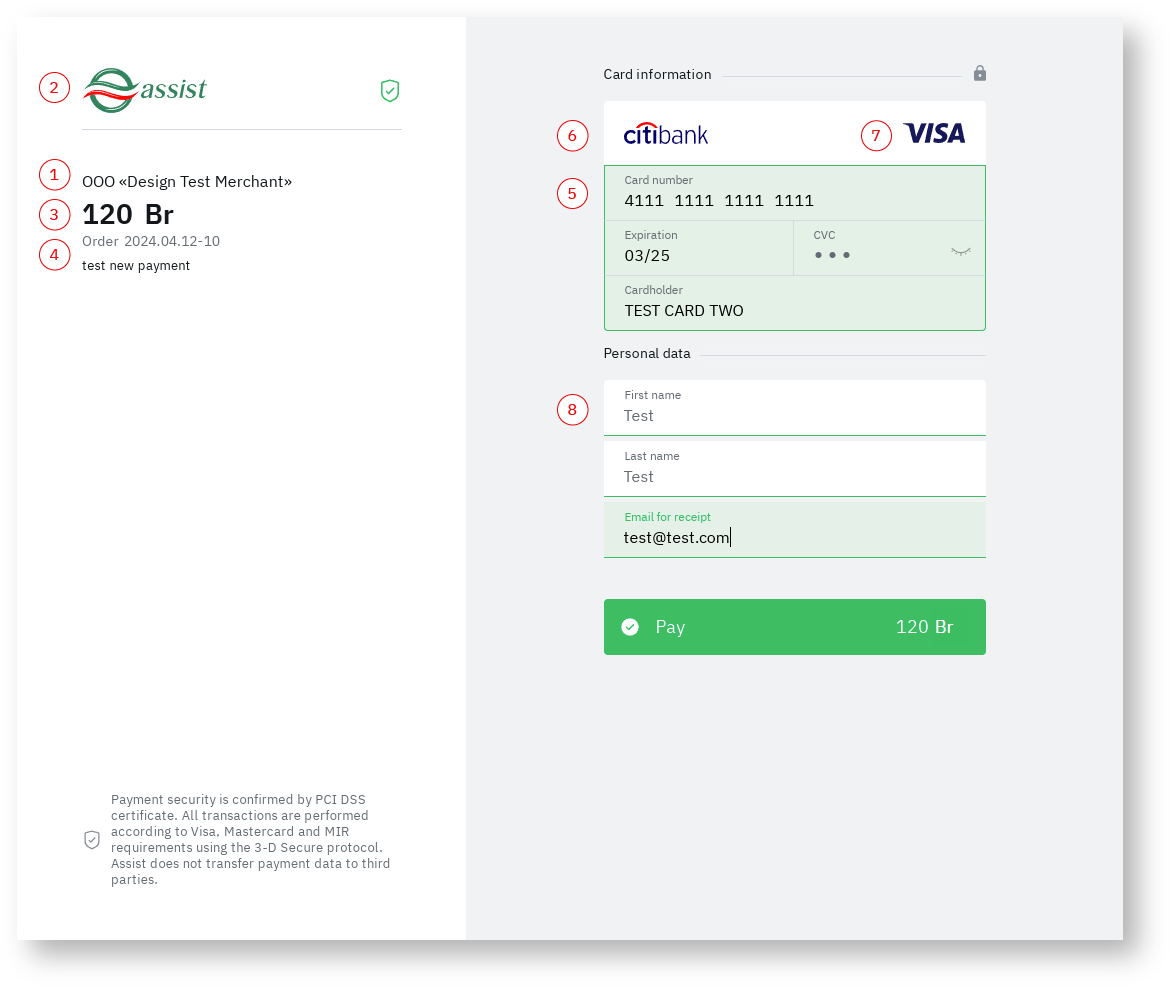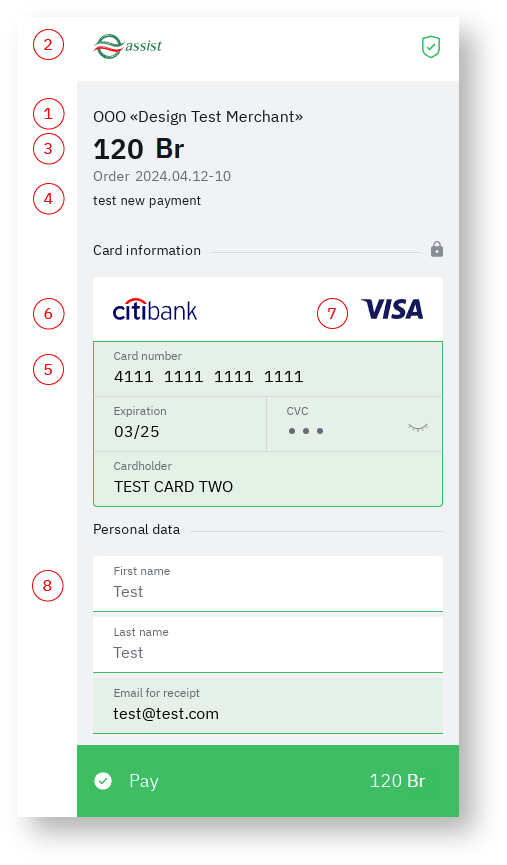The payment pages of a standard type are displayed to the buyer for payments through IPS Assist using redirection to the Assist site or display in an iFrame built into the merchant's website.
Appearance of payment pages
In the images below, red numbers indicate the different elements of the payment page.
Standard payment page appearance
Mobile version of the payment page appearance
Explanation of designations
1 | The name of the merchant (online store) in the language of the order You can configure the spelling of the merchant in different languages in the Personal account |
2 | Merchant (online store) logo To place the merchant's logo on payment pages, you need to send a file with an image of the logo in svg, png or jpg format to the IPS Assist technical support service. When preparing an image, keep in mind that it will fit into a container of the following dimensions:
|
3 | Order amount and order currency If the order amount is an integer, zero decimal places are not displayed. The currency is displayed with the corresponding currency symbol. |
4 | Order comment The payment page can display the text of the comment transmitted by creating an order in the OrderComment field. To configure the display of the comment, contact the IPS Assist technical support service. |
5 | Card data entry area |
6 | Issuer bank logo Displayed while filling in the card number field |
7 | Payment system logo Displayed while filling in the card number field |
8 | Buyer data entry It is possible to customize a set of buyer parameters (cardholder, first and last name of the buyer) displayed on the payment pages. If these parameters are required by the merchant for its own technological requirements, and they are available within its own database, it is desirable to transmit them in the request to create a payment. If parameters are transmitted in the request, they will not be displayed on the payment page. If the parameters are not transmitted in the request, they will be displayed on the payment page for the buyer to fill in. The settings for displaying the buyer's parameters are performed by the employees of the IPS Assist technical support service at the request of the merchant. |
To view the payment pages interactively, you can use our demo store by making a Test payment.
Setting up a return to the store after payment
If necessary, after the payment, you can immediately return the buyer to the store page specified in the URL_RETURN parameter of the payment request.
Setting up the iFrame use
When using an iFrame to display Assist payment pages on a store site, the customer may need to scroll to view the entire payment page.
Additional options for changing the appearance of payment pages